Adjust these 9 settings on your iPhone now to avoid being tracked
Despite the iPhone's reputation for security, there are still many default settings that can leave your personal data vulnerable to being tracked. Here are nine settings you should adjust now to avoid being tracked.
Apple is often praised as one of the tech companies that puts user privacy first. However, that doesn't mean that every default setting on your iPhone is geared toward your best interests.
.jpg)
Some settings prioritize convenience over security, while others quietly allow more personal data to be shared than you realize. So to truly take control of your information, you need to proactively tweak some privacy options right on your device.
1. Prevent iPhone from sending diagnostic data to Apple
Like most hardware manufacturers, Apple collects diagnostic data from iPhones to analyze errors, measure performance, and track how users interact with the operating system.
In theory, these reports make iOS more stable and smarter, but if you want maximum control over your personal information, turning this feature off takes just a few seconds and doesn't degrade your experience.
To turn this feature off, go toSettings→Privacy & Security→Analytics & Improvements. Here you will see 3 main options. First, swipeShare iPhone Analyticsto “off” to prevent the device from sending system logs and error reports to Apple servers.
.jpg)
Turn off all options to send data to Apple
Next, disableImprove Siri & Dictationto prevent your voice recordings from being stored and analyzed. Finally, turn offShare iCloud Analyticsto keep all iCloud-related activities private, like syncing photos, notes, and backups.
These tweaks don't affect the speed or functionality of your iPhone in any way, they simply ensure that your usage data doesn't leave your device without your explicit consent.
2. Turn on Mail Privacy Protection
Every time you open an email, you may not even know that you're being tracked. Many emails, especially from marketers or spammers, include tracking pixels — tiny, invisible images that let the sender know exactly when and where you opened the message. It's a form of covert surveillance that most users don't even realize they're doing.
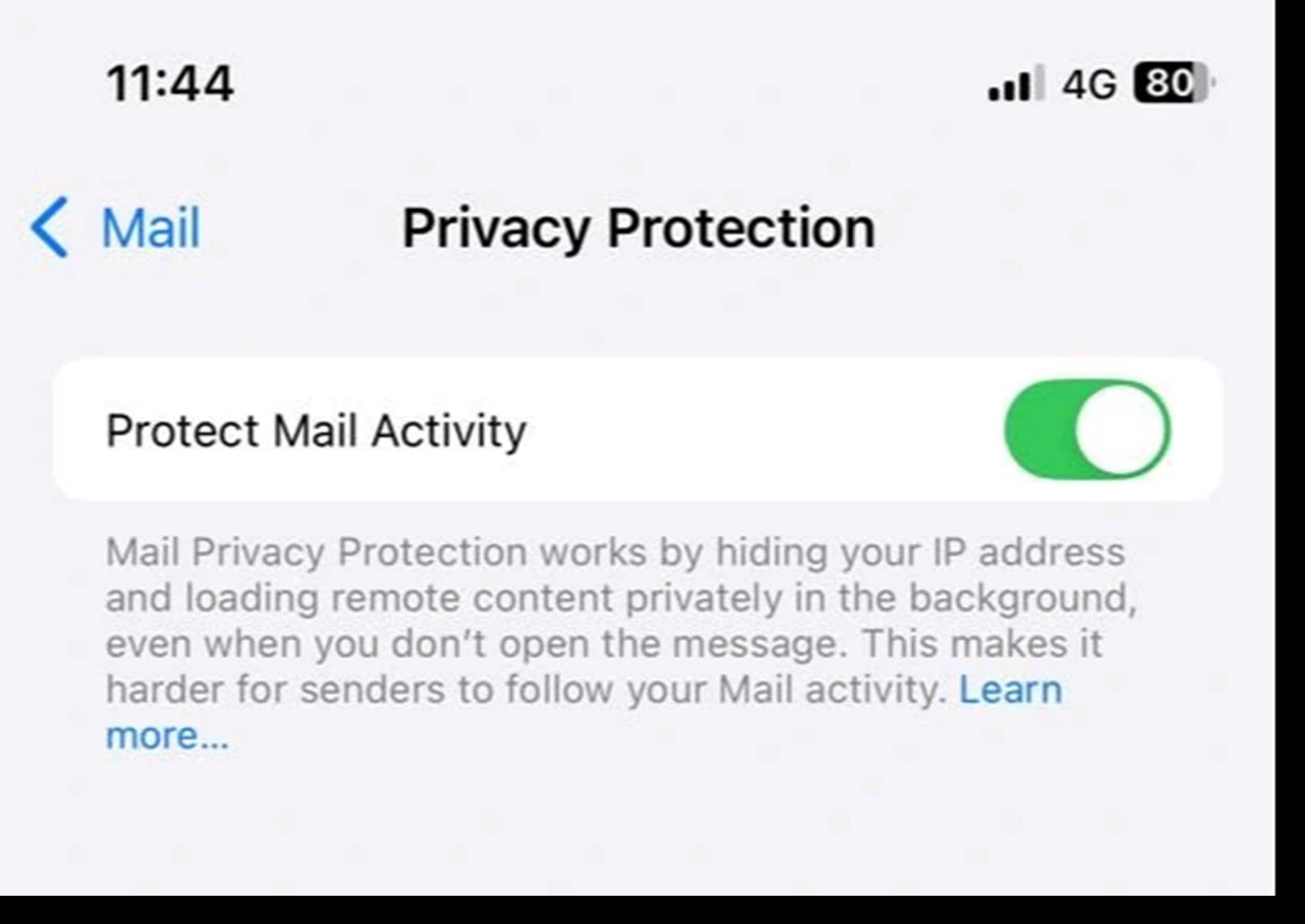
Apple has developed a simple but effective solution called Mail Privacy Protection. When enabled, your iPhone automatically hides your IP address and prevents senders from knowing whether you’ve read their emails. The way it works is pretty clever: your iPhone downloads the email content from Apple servers instead of directly from your device, hiding your true identity and location.
To activate, go toSettings→Mail→Privacy Protection, then turn onProtect Mail ActivityNote: This feature does not prevent tracking if you click on a link in an email. If you find an email suspicious, it's best not to open or interact with it.
3. Hide notification previews on lock screen
On the iPhone, the lock screen is designed to quickly display new notifications, but it can also accidentally reveal private information. By default, the content of messages, emails, and other notifications will appear verbatim, accompanied by a sound and a bright screen, enough to catch the eye of anyone standing next to you.
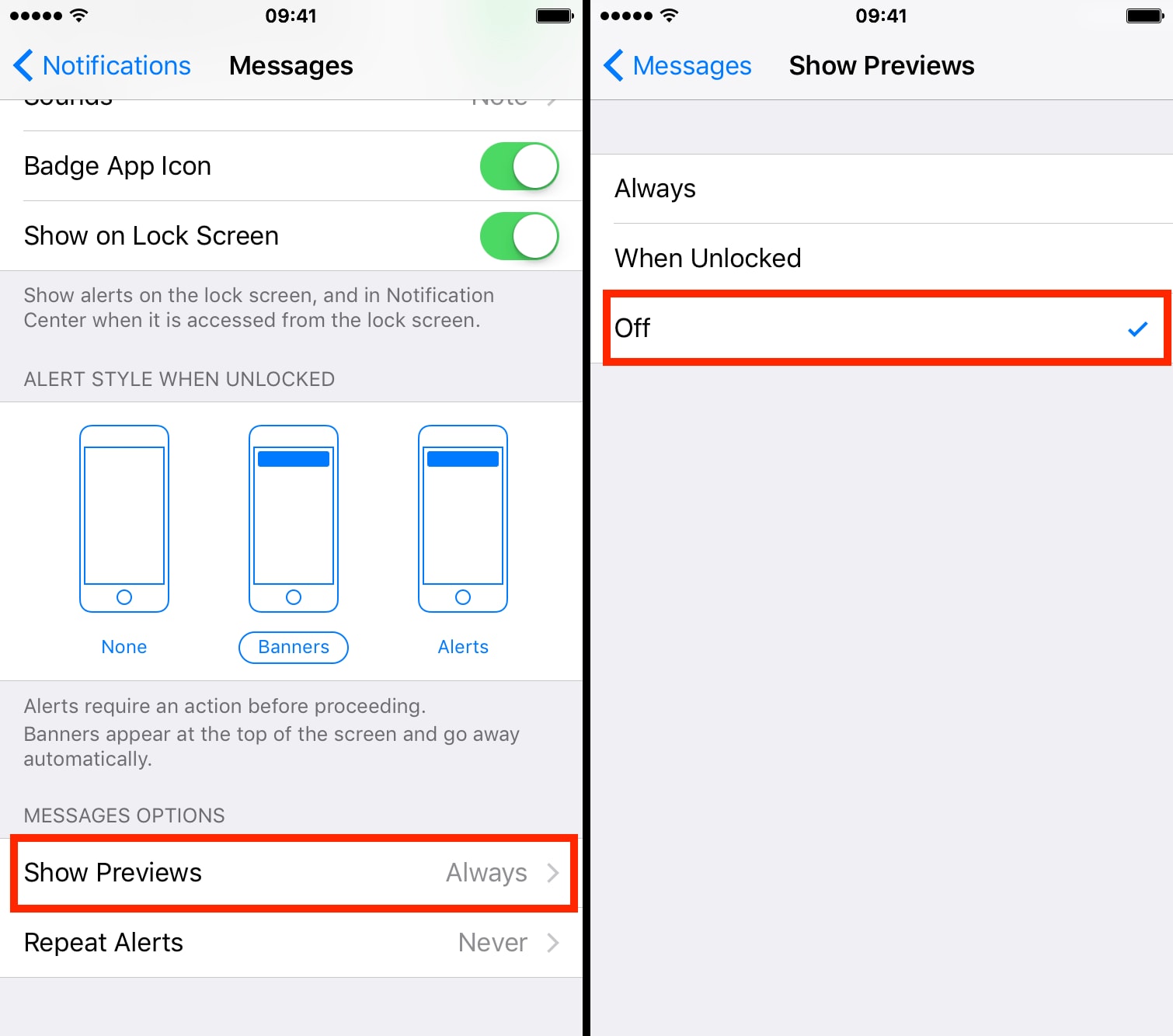
If you want to better protect your personal data, proactively limit what's visible when your device is locked. Go toSettings→Notifications→Show Previewsand select the cityWhen UnlockedorNeverto ensure that content appears only when you authenticate with Face ID, Touch ID, or passcode.
4. Turn on Automatic App and Software Updates
Apple constantly releases software updates to patch security holes, fix system bugs, and sometimes add privacy features without much fanfare.
Third-party apps, too, often receive updates that quietly but importantly keep your data safe. If you don’t turn on automatic updates, your iPhone could miss out on these important improvements for days or even weeks.
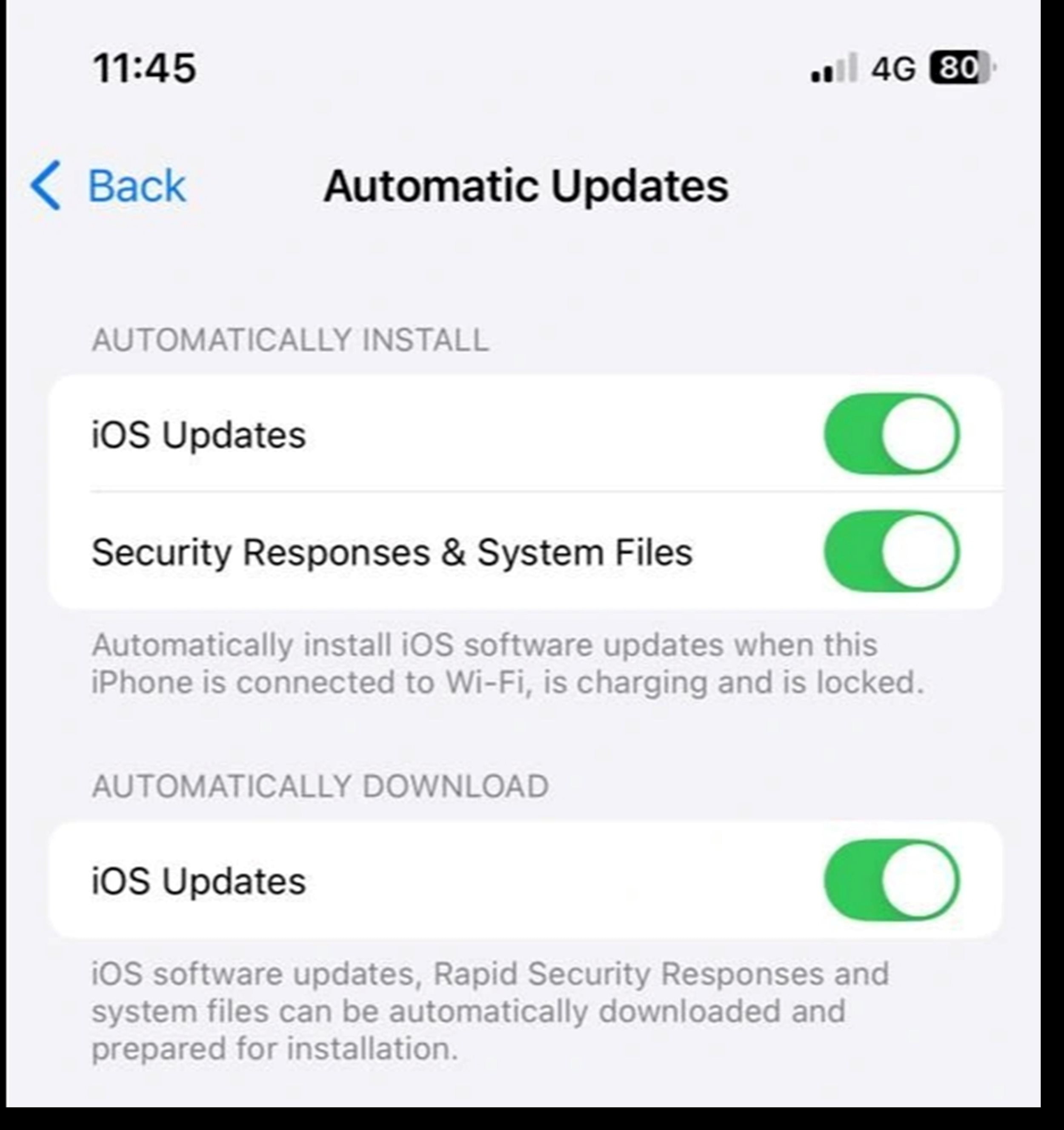
To ensure your device is always as protected as possible, turn on automatic updates for both iOS and your apps. VisitSettings→General→Software Update→Automatic Updatesand enable this option. Then go backSettings→App Store, turn onApp Updates. With just a few simple steps, you'll always be protected with the latest security patches and features.
5. Turn off ad tracking
If you’ve ever had the feeling that your iPhone is “reading your mind” by showing you ads at the right time, it’s possible that your device is being tracked by apps. Many apps collect your behavioral data to build detailed user profiles and deliver personalized ads. Fortunately, your iPhone offers powerful tools to block this activity.
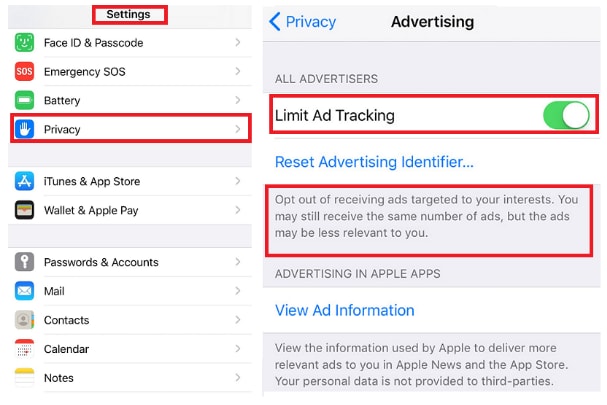
To block this activity, go toSettings→Privacy & Security→Tracking, then turn off the itemAllow Apps to Request to TrackThis will prevent all apps from sending requests to track your activity on other apps and websites.
Next, scroll down and selectApple Advertising, then turn offPersonalized Ads. While Apple claims it doesn't track users the way third parties do, disabling this feature still minimizes the amount of personal data used to serve ads within the Apple ecosystem.
6. Turn on “Enhanced Data Protection” to enhance iCloud security
Backing up iPhone data to iCloud is a convenient and popular solution, but not everyone thinks about an important question: how safe is that backup data really and who can access it?
FeaturesAdvanced data protectionApple's Advanced Data Protection (ADP) provides a stronger layer of security by adding end-to-end encryption to most iCloud data. This means that only your trusted devices can decrypt and access that information, and not even Apple can intervene, even if asked to provide the data.
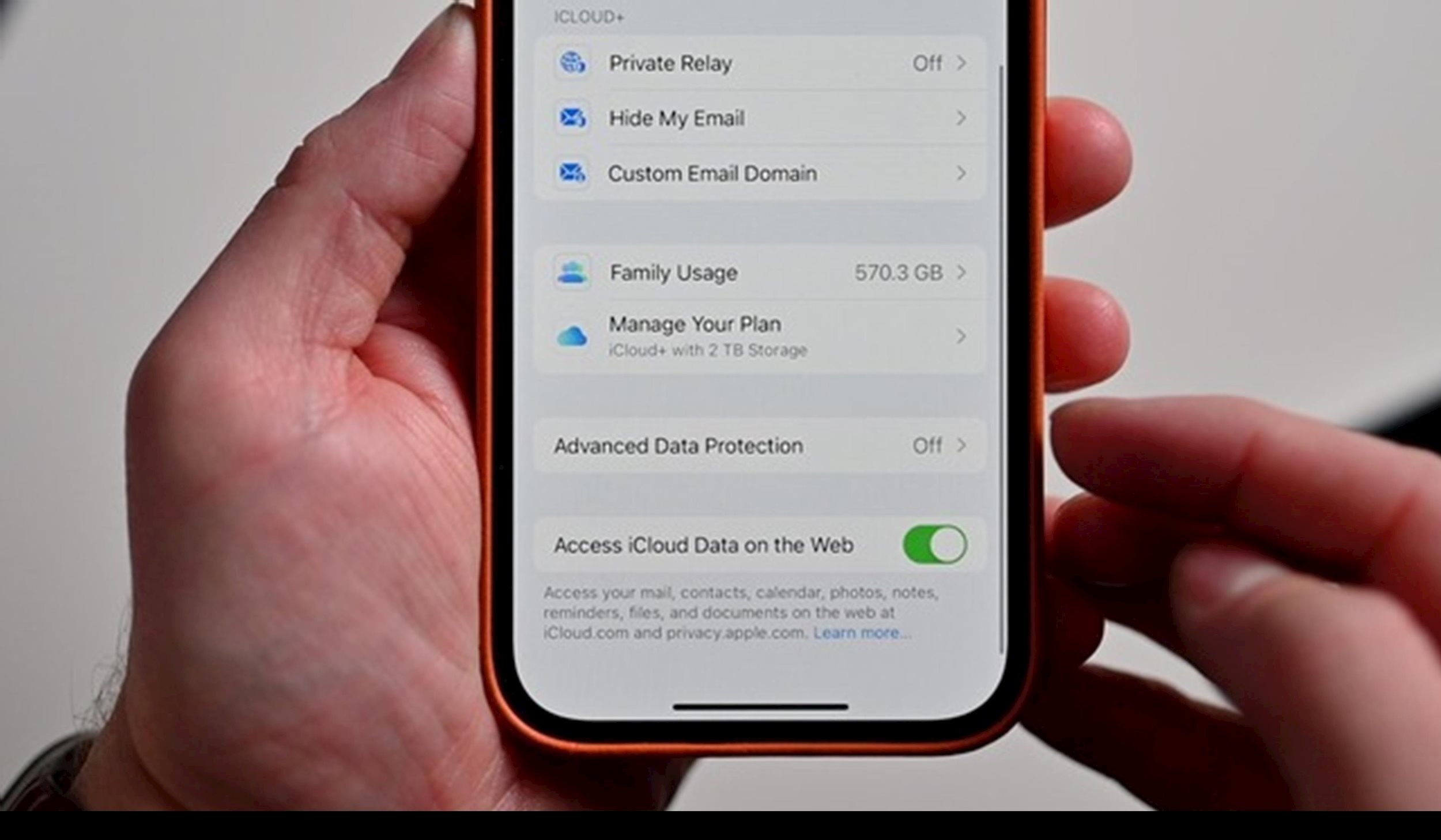
However, this feature is not enabled by default. To enable it, go toSettings→ [Your name] →iCloud→Advanced Data Protection. You'll need to set up a recovery method like a recovery key or trusted contacts to avoid losing access if you forget your password. This is a small step, but it can make a big difference in security.
7. Turn on2-factor authentication forApple Account
Two-Factor Authentication (2FA) is no longer optional; it's essential security for any important account, especially your Apple Account. Your iPhone stores a ton of personal information, from photos, messages, location history, to payment information and health data. If someone gains access to your Apple Account, they have virtually your entire digital life.
With 2FA enabled, your password alone isn't enough. Anyone trying to log in to your account will also have to enter a 6-digit verification code sent to your trusted device, a powerful layer of protection against remote attacks.
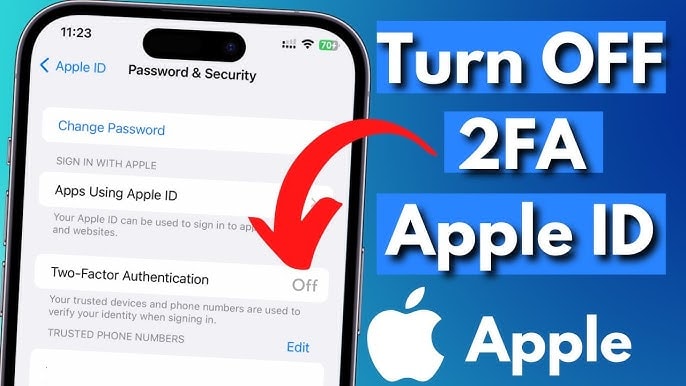
To check if 2FA is enabled, go toSettings→ [Your name] →Sign-In & Security→Two-Factor Authentication. If not already enabled, it takes only a few minutes to set up but provides lasting peace of mind.
8. Change search engine and Safari settings for better privacy protection
Google spends billions of dollars a year to remain the default search engine on iPhones. But if you don’t want every search query tracked, stored, and turned into targeted ads, there are ways to go more private.
Come inSettings→Safari→Search Engine, then selectDuckDuckGo- a search engine that promises not to track, not to save history, and not to create user profiles.
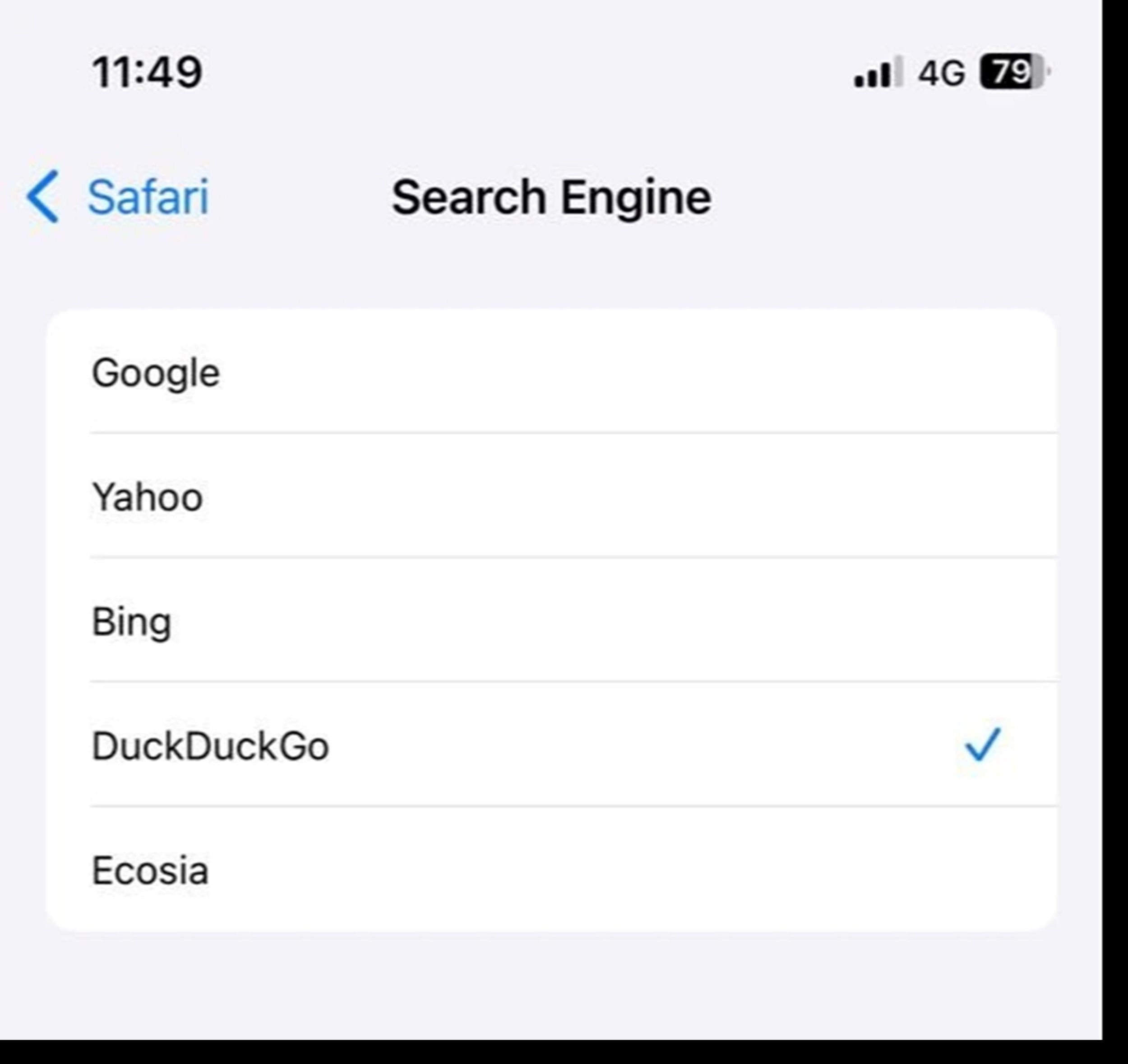
While in Safari settings, you should also enablePrevent cross-site tracking(Prevent Cross-Site Tracking) to limit websites from sharing your behavioral data.
At the same time, in the sectionHide IP address(Hide IP Address), selectTrackers and websites(Trackers and Websites) to prevent the recording of your IP address, information that can be used to identify and track you across the Internet. These are simple but important steps to take back control of your personal data.
9. Review permissionsapplication access
On the iPhone, every app must ask permission before accessing sensitive data like location, photos, microphone, camera, or contacts. In theory, this gives users control over their privacy, but in practice, many apps require more permissions than necessary just to provide a simple function.
To review, openSettings→Privacy & SecurityThen go through each item in turn, from Location Services, Photos, Microphone, Camera, and Contacts. Each screen will list which app has requested what permission, along with its current permission status.
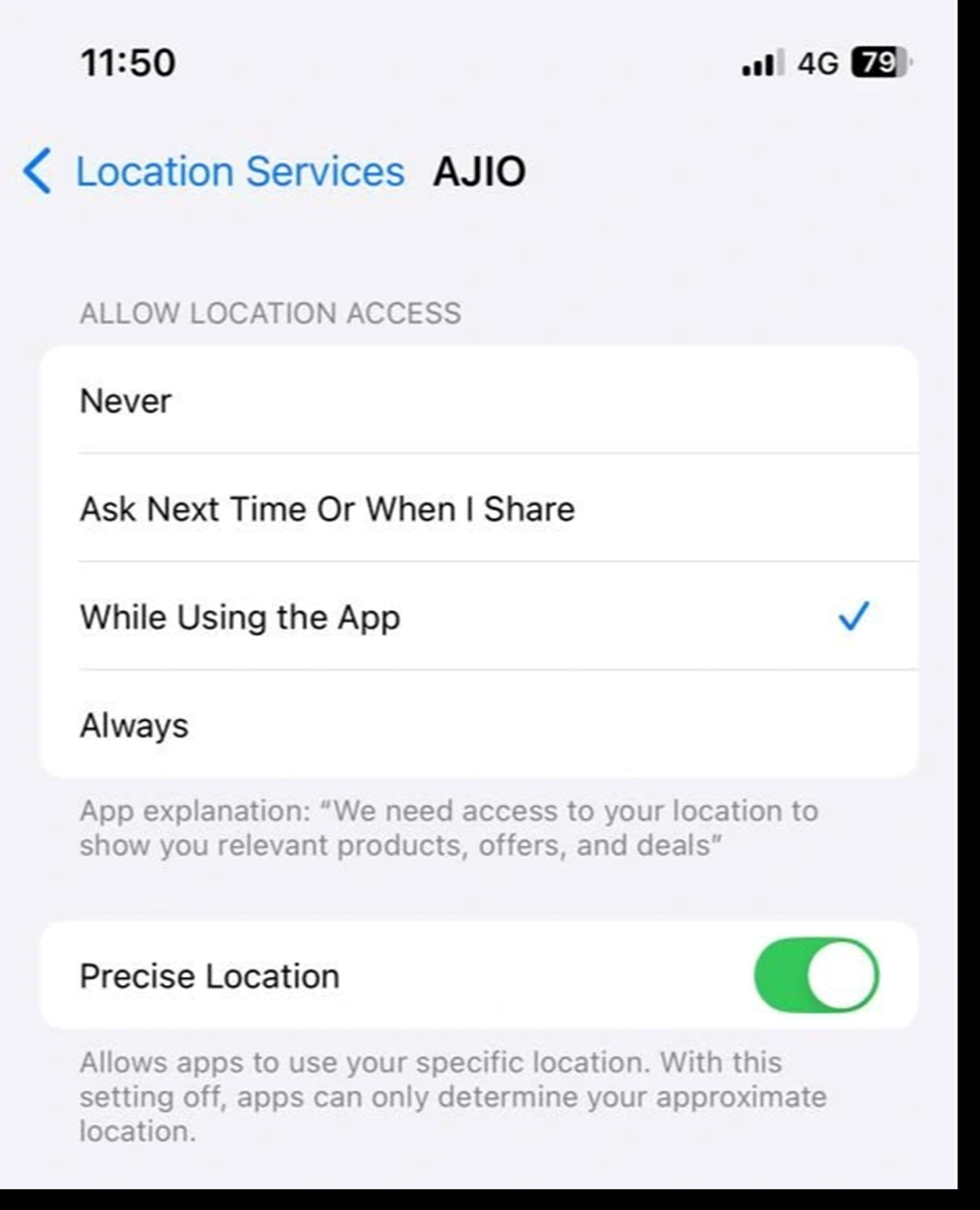
If a shopping app has access to your microphone, or a mobile game has access to your photos, consider revoking permissions. Likewise, with location services, leave them on.While using the application; selectAlwaysShould only be reserved for truly essential navigation or food delivery apps.
Taking a few minutes to make these tweaks will not only give you peace of mind, but it's also a smart move toward asserting ownership of your personal data in the digital age.



.jpg)
.jpg)
