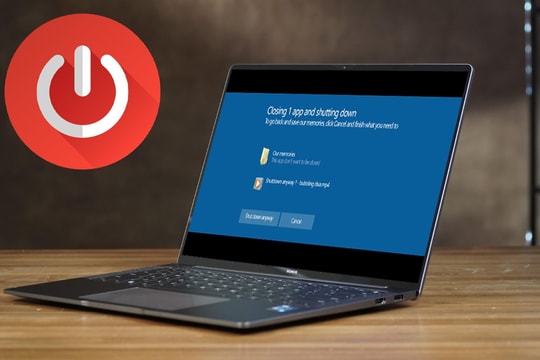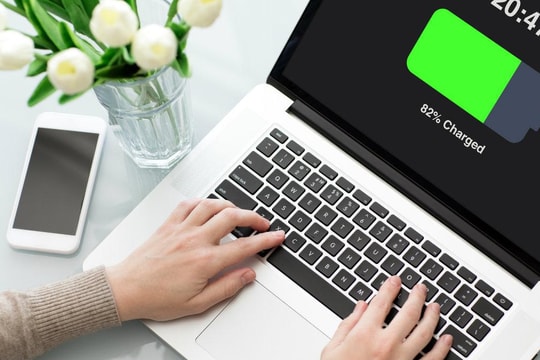Instructions for users to clean laptops properly
Cleaning your laptop properly not only helps it run more smoothly but also prolongs the life of the device. However, not everyone knows how to clean their laptop safely, avoiding damaging sensitive components.
Cleaning your laptop properly not only helps it run more smoothly but also prolongs the life of the device. However, not everyone knows how to clean their laptop safely, avoiding damaging sensitive components.
If you use your laptop every day, chances are it’s a breeding ground for bacteria and dirt without you even realizing it. From food crumbs stuck to keys to dust buildup in the cooling fan, the situation can be worse than you think.
.jpg)
That is why regular laptop cleaning not only helps the device work better but also contributes to protecting your health. This article will guide you on how to clean your laptop safely and effectively.
Turn off your laptop and unplug it from the power outlet.
This may seem like an obvious step, but it’s worth stressing for your safety and the safety of your device. Before you begin cleaning, make sure your laptop is completely turned off and unplugged from the power outlet or charger. This will help prevent the risk of electrical shock or damage to components while you’re cleaning with a damp cloth.
.jpg)
Also, if your laptop has a removable battery, remove it for maximum safety. This not only makes it easier to clean, but also eliminates the risk of damage due to moisture accidentally entering electronic components.
Use compressed air to remove dust and dirt.
Compressed air is one of the effective cleaning tools, it helps you blow away dust quickly and effectively. The first step in cleaning a laptop is to remove small dust particles on the surface and inside the device.
Before spraying directly onto your laptop, try spraying it once into the air, a little way away from the machine. This will help remove any condensation inside the bottle, which could potentially contaminate electronic components.
.jpg)
If your laptop has large vents, place the nozzle in there and blow the dust out.
Dust often accumulates in the vents over time, reducing the cooling performance of the fan. Periodic dust removal helps the cooling system operate better and prevents overheating.
Be careful not to spray gas continuously for long periods of time, as this may cause condensation in the tank.
Use short, sharp blasts of air to avoid pushing dust deeper into the machine instead of removing it.
A little tip when using compressed air, tilt your laptop a bit or place it in a position where dust can easily escape instead of settling inside.
Wipe entire surface clean with microfiber cloth
After you’ve taken care of the initial dust, the next step is to clean the entire laptop with a soft, slightly damp cloth. For best results, use a microfiber cloth, as it’s more effective at picking up dust and dirt than regular cloth, while also minimizing the risk of scratching the surface of the device.
To enhance cleaning and disinfecting, you can add a few drops of rubbing alcohol (isopropyl alcohol) to the cloth before wiping.
.jpg)
Note, only use a small amount of alcohol because it evaporates very quickly, helping to clean without leaving moisture that affects internal components.
Never pour any cleaning solution, including alcohol, ammonia, or bleach, directly onto the surface of your computer. If liquid seeps into openings such as the keyboard, vents, or ports, it can damage components or shorten the life of your computer.
When wiping, gently move the cloth in a fixed direction, avoiding rubbing hard to avoid scratching or pushing dirt deeper into the gaps.
Using rubbing alcohol not only helps remove dirt but is also an effective method to disinfect the keyboard, especially when your laptop is used frequently in a public environment or shared by many people.
Use a cotton swab to clean the crevices on the keyboard.
The keyboard is one of the dirtiest parts of a laptop, because it comes into direct contact with the user's hands during use.
Natural oils from your fingertips can leave stains on the surface of the keys, while dust, food crumbs, and even hair can build up between the key slots over time.
To ensure your keyboard stays clean and hygienic, you need to thoroughly clean the spaces between the keys using an effective yet gentle method.
.jpg)
First, prepare a few clean cotton swabs and some rubbing alcohol. Dip the tip of the cotton swab into the alcohol, then gently squeeze or shake off the excess alcohol to avoid over-wetting.
Next, gently insert the cotton swab between the key slots, moving slowly to remove dirt, grease, and other trapped debris. If necessary, you can rotate the cotton swab slightly to increase cleaning efficiency.
For crevices too small for a cotton swab to reach, you can use a wooden toothpick or soft-bristled brush to remove dust. If your keyboard has removable keys, consider removing them for a more thorough cleaning, but only if you know how to put them back together properly.
Regularly cleaning the gaps in your keyboard not only makes your computer look neater, but also improves your typing experience and reduces the risk of keys getting stuck due to dirt buildup over time.