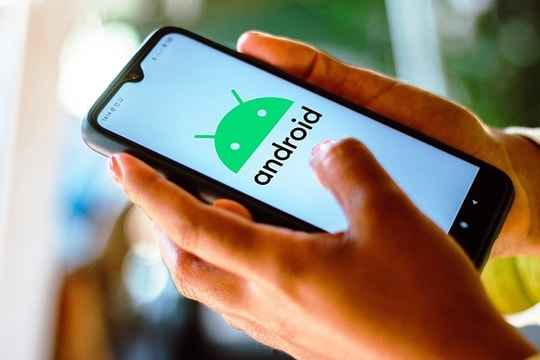By connecting to iTunes and backing up in encrypted form, users can save a fair amount of free memory on their iPhone.
 |
| According to Business Insider, users can free up more iPhone storage by connecting to iTunes and using encrypted backup mode, then restoring it. Testing on a 64 GB iPhone that used 30 GB, the editor of the newspaper said his iPhone had 5 GB more free memory. With a 16 GB iPhone, the amount of freed space may be lower than the 64 GB version. |
 |
| After connecting iPhone to computer and opening iTunes, users select Summary -> Backup -> This computer. |
 |
| Select the Encrypt iPhone backup box. |
 |
| Then select Back Up Now. |
 |
| After waiting for iPhone Backup to finish, the user clicks on Restore Backup. |
 |
| If the device asks to turn off Find My iPhone, users should go to Settings -> iCloud -> find Find My iPhone and turn off this feature. Then press OK and click Restore Backup. |
 |
| Select the correct backup you just created and click Restore. |
 |
| The machine will automatically restart when complete. |
 |
| The iPhone now has an additional 5GB of memory, bringing the available space to 35.8GB. |
According to Zing