A useful hidden feature on iPhone that many people may not know about
By simply tapping the back of the iPhone, you can quickly open applications, take screenshots or perform a series of other smart operations. This is one of the little-known useful features on the iPhone.
Introduced quietly by Apple in iOS 14, the “Back Tap” feature offers a whole new way to interact with your iPhone. Users can assign quick actions like taking a screenshot, locking the device, muting the sound, or even running a custom shortcut by simply tapping the back of the phone twice or three times. No need to open the screen, no need to search for app icons, everything becomes quick and seamless.

Originally developed as part of the accessibility toolkit, Back Tap is not only useful for users with special needs, but also a smart solution for anyone looking to simplify their daily iPhone routine. It works well with most cases, doesn’t rely on Face ID or physical buttons, and is surprisingly intuitive once you’ve set it up.
However, Back Tap isn’t enabled by default, which may be why many users haven’t heard of it. If you’ve ever wondered why tapping the back doesn’t produce any response, this article will help you discover how to enable the feature, customize the behavior, and troubleshoot any issues.
How to enable and customize the “Back Tap” feature on iPhone
To start experiencing this feature, open the appSettingon your iPhone, then go toAccessibility>Touch(under the Physical and Movement section). Scroll down to the bottom and you will see theTouch the back(Back Tap).
Here, you can assign functions to double- or triple-taps on the back of your device. The list of options is extensive, ranging from basic actions like taking a screenshot, locking the screen, or silencing your phone, to more advanced tools like activating Live Captions, reading what's on the screen, or running custom shortcuts you've created in the Shortcuts app.
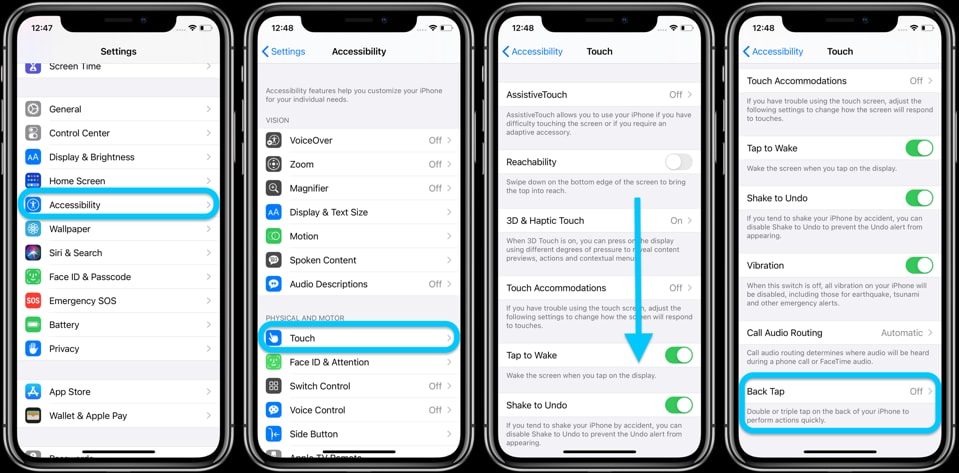
In particular, you can assign navigation actions like scrolling up/down pages, opening Control Center, or even launching automation sequences to turn your iPhone into a highly personalized device.
Once set up, it’s incredibly simple to use, simply tap the back of your iPhone, preferably near the middle or top. The system will recognize your actions via the built-in gyroscope and motion sensors, so most cases won’t interfere.
It may take a few tries to get used to the ideal touch rhythm, but most users adapt quickly. If you want to change the assigned action, just go back to theTouch the backinSetting. And if you no longer need to use it, you can completely turn off the feature by selecting “Are not” in the options list.
What to do when “Back Tap” feature is not working on iPhone?
If you've followed the setup steps correctly and Back Tap still isn't responding, don't panic. The problem is usually something small and can be fixed quickly.
First, check your device's compatibility. FeaturesTouch the backOnly available on iPhone 8 and later, running iOS 14 or later. If you're using an older device, this option won't appear in settings, and it's also a helpful reminder of the importance of keeping your software up to date.
Next, pay attention to your phone case. While most cases don’t interfere with Back Tap, some cases that are thick, rigid, or have a special design can interfere with the motion sensor inside your phone. Try removing the case and re-tap to test.
Also, note that Back Tap doesn't respond to very light or slow taps. You need to tap quickly and firmly in the middle or near the top of the back of the iPhone for the sensor to recognize it correctly.
If after all of the above steps the feature still isn't working, try restarting your iPhone. Sometimes a simple restart can get your device up and running again.
Back Tap is just one of many hidden but extremely convenient features on the iPhone, and once you get used to it, you probably won't want to go back to the traditional way of using it.



.jpg)

