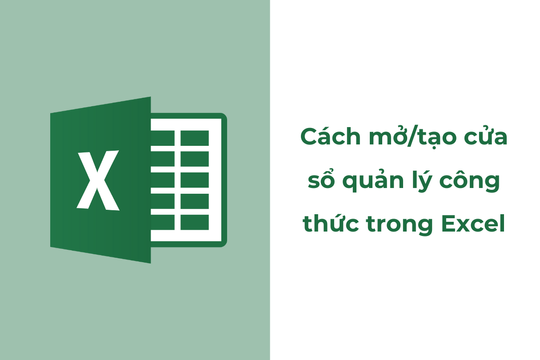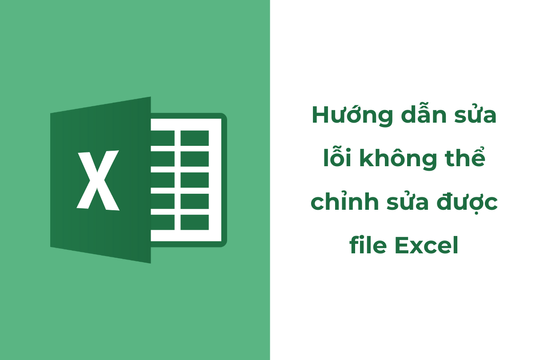How to lock one or more columns in Excel with a password
Locking columns in Excel with a password helps you protect columns, preventing others from changing column content or editing columns, affecting all data in the table.
Step 1: Completely unlock the Excel file
To set up a column lock, you must first unlock the Excel file completely. First, highlight the entire Excel table. Then right-click anywhere in the table and selectFormat Cells…
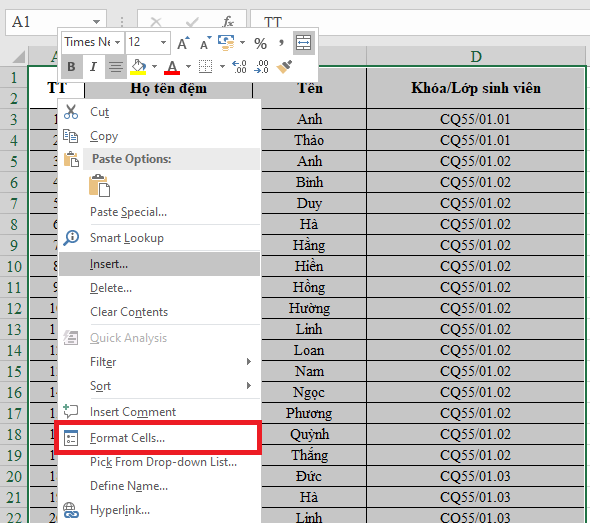
After the windowFormat Cellsappear, select the itemProtectionand uncheck the boxLocked, then pressOK. So you have completely unlocked the excel file to set up a new lock.
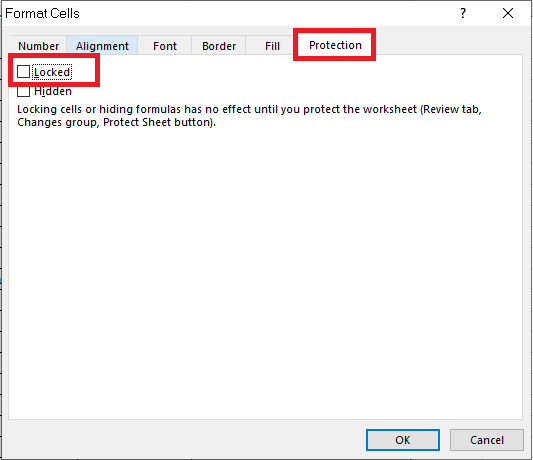
Step 2: Set up a key for the Excel column
After unlocking the entire data table, go back to the data table and highlight the column that needs to be locked (one or more columns). Next, right-click and selectFormat Cells.
In the dialog boxFormat Cells, select cardProtectionand selectLockedto lock the highlighted columns.
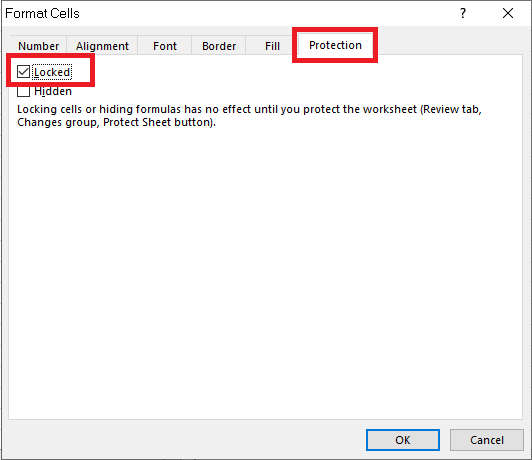
Step 3: Set password
Next on the toolbar, you select the tabReview, then select the itemProtect Sheet.

At this time, the windowProtect Sheetwill appear. You enter the password in the box.Password to unprotect sheetto set a password. This password will be used when you want to unlock the locked column. PressOKto continue.
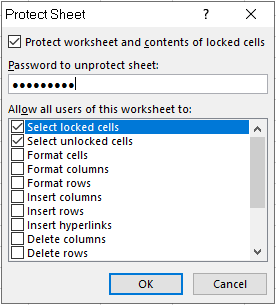
After pressingOK, windowConfirm Passwordwill appear. Please re-enter the password you just set to confirm it again. Then pressOKto complete.
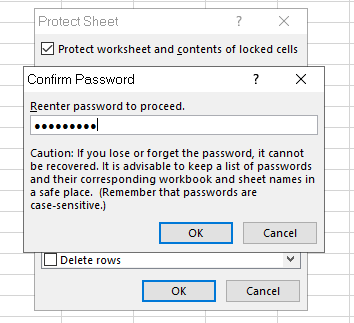
So you have completed locking the excel column. After locking, if you click on the locked data column, the message below will appear and others will not be able to edit the data.

If you want to unlock a locked Excel column, select the tabReviewon the toolbar, then selectUnprotect Sheet. Now you need to enter the password to unlock. This is the password we set at the beginning.
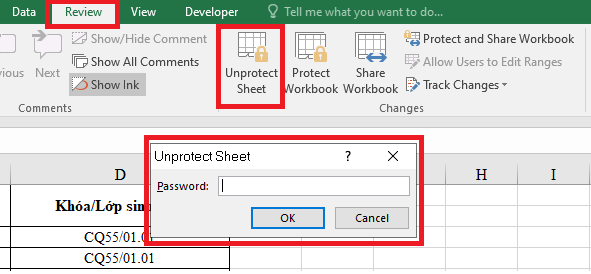
How to lock one or more columns in Excel using ChatGPT
1. Lock the first column
Open the Excel file and select the View tab.
Click Freeze Panes.
Select Freeze First Column.
Now when scrolling the page, the first column (A) will always be visible.
.png)
2. Lock multiple columns at once
Select the column immediately following the columns you want to lock. For example, if you want to lock columns A and B, select column C.
Go to the View tab, select Freeze Panes.
Click Freeze Panes.
Now, when scrolling horizontally, locked columns will always be visible.
.png)
3. Unlock the column
On the View tab, click Freeze Panes.
Select Unfreeze Panes.
.png)