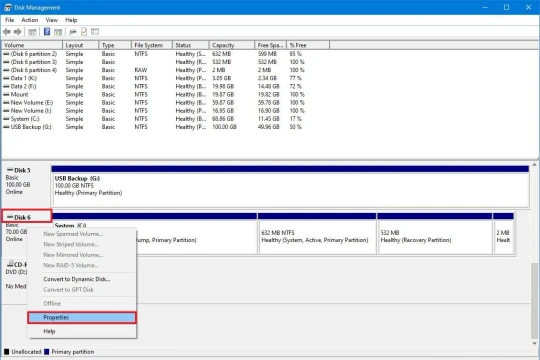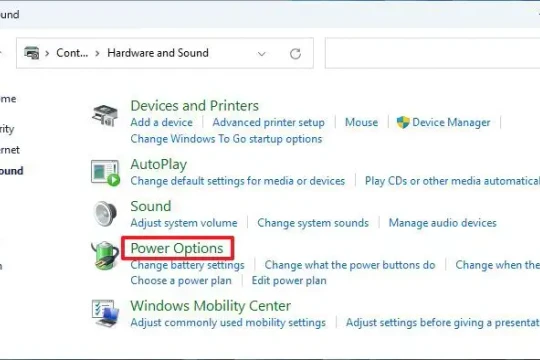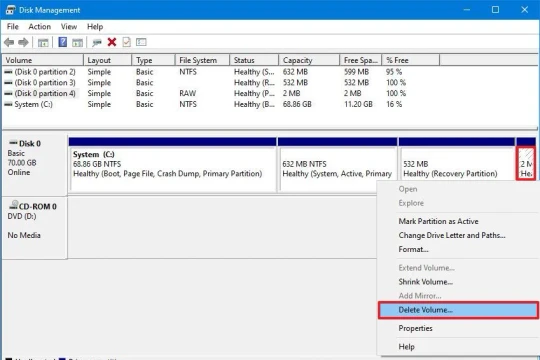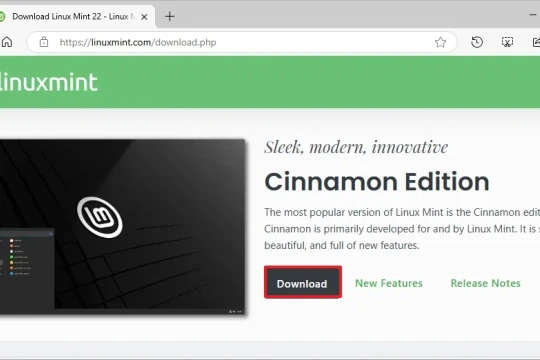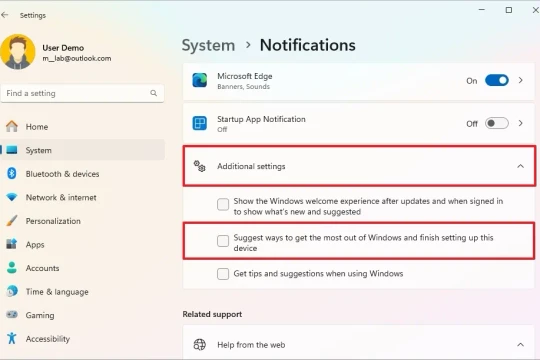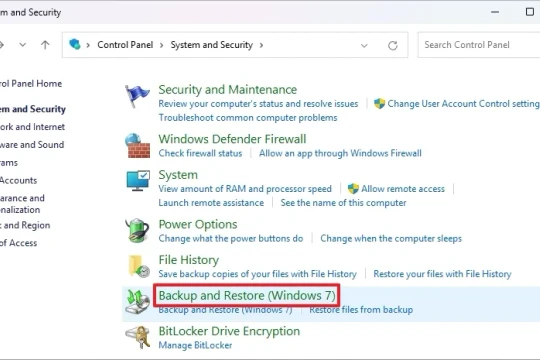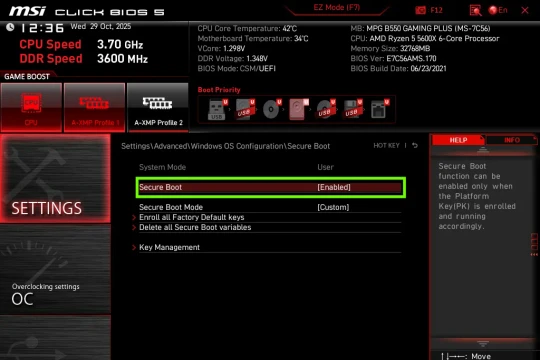Windows 11 Start Menu Changes: New Look, Hidden Suggestions
Microsoft officially refreshed the Start Menu on Windows 11 25H2 and 24H2, bringing a unified scrolling layout and the much-anticipated option to hide the Suggestions section entirely.
Microsoft is rolling out a new design for the Windows 11 Start Menu, expected to arrive in the 25H2 and 24H2 updates. The most notable changes include consolidating pages into a single, larger scrolling layout and the ability to hide the controversial "Recommended" section entirely.
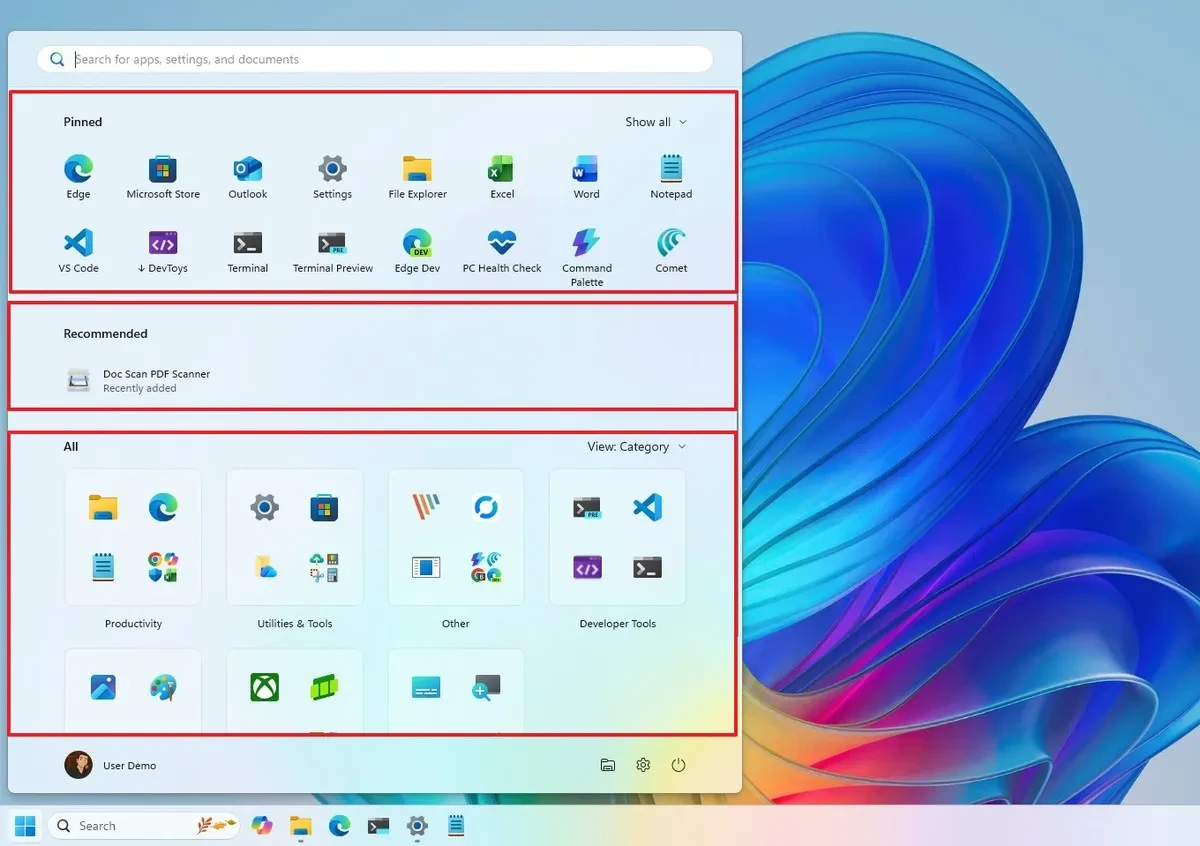
Core changes in the new Start Menu design
This update not only changes the aesthetics but also significantly improves the user experience through structural and functional adjustments.
Unified and flexible scrolling layout
The new Start menu does away with separate pages, replacing them with a single, scrolling interface divided into three main sections: "Pinned," "Recommended," and "All." This layout is larger and adapts to screen resolution, but users can't resize it themselves.
Additionally, the Start Menu will display a toggle button to quickly access the mobile sidebar if there is a device connected via the Phone Link app.
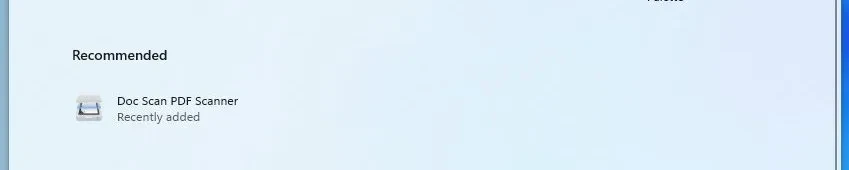
Ability to completely hide the "Recommendations" section
Responding to user feedback, Microsoft now allows you to hide the "Suggestions" section entirely. Instead of a single toggle button, users need to go toSettings > Personalization > Startand turn off all options under "Recommended". This will remove the area that displays recently used files and apps, as well as promoted apps from the Microsoft Store.
Organize apps smarter
The "All" section is now integrated directly into the main interface instead of being a separate page. Users can choose between different layouts, including:
- Category:New default view, automatically groups similar apps into folders. The system needs to detect at least three apps of the same type to create a new group.
- Name grid:Displays apps in a grid in alphabetical order.
- Name list:Display apps as a traditional list.
Details of functional areas
Every part of the new Start Menu has been refined to optimize space and accessibility.
The "Pinned" section
This area displays two rows of apps by default, each of which can hold up to eight apps. Users can click the "Show more" or "Show less" options to adjust the number of apps displayed. Features like creating app group folders remain intact.
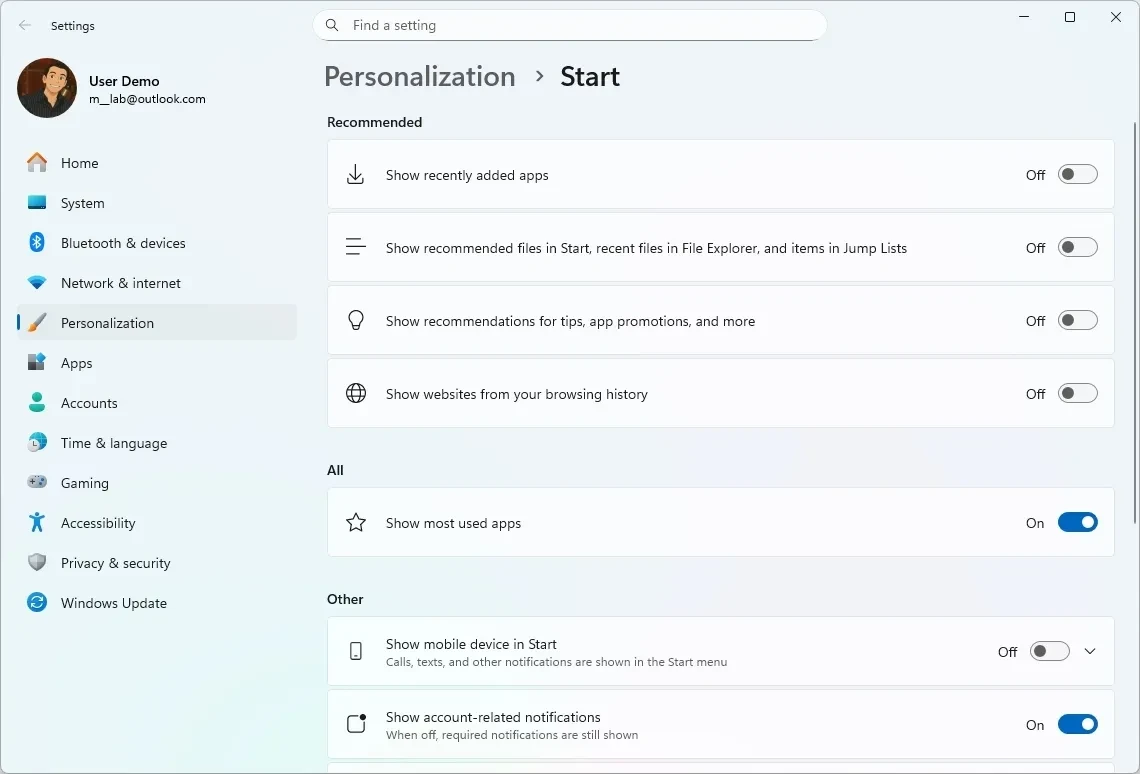
Updated settings page
The Start Menu settings page (in Settings > Personalization > Start) has also been tweaked to match the new design. The old layout options have been removed, replaced by three main settings groups: "Recommended," "All," and "More," making it easier for users to customize aspects of the new experience.
Update roadmap and how to get early access
Microsoft plans to officially roll out the new Start Menu as part of the November 2025 Security Update. However, this is a phased rollout, meaning not all users will get it right away.
Users can get the update sooner by going toSettings > Windows Update, turn on the "Get the latest updates as soon as they're available" option, and then check for updates. This feature is available in Windows 11 versions 25H2 and 24H2, starting with builds 26200.7019 and 26100.7019 (requires installing update KB5067036).